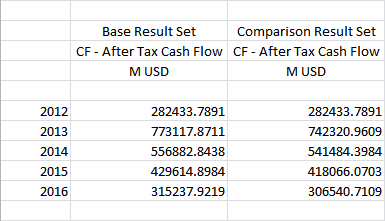Example – A Variance report
Variance reports are used to compare data in different Result Sets and Runs. When a variance report is run, variables are compared to each other. This is an example of a variance report:
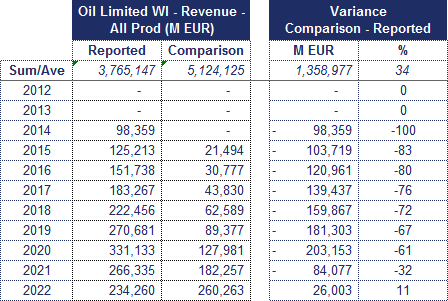
Now we will see how to create and run a very simple Variance report to compare the after tax cash flow in two Result Sets. For this to work, both Result Sets should include this variable. We will add dates and two variable links to compare values. Here we will only consider adding variables; for information about how to add a date range, see Add dates.
To be able to see the difference in values, we link the same variables twice: one link for the base Run and the other for the comparison Run. The first link is created as usual, but when we create the second link, we check the Report for comparison box which is available only for Variance reports. In all other respects the links are the same so that they can pick up values with the same parameters from both Result Sets.
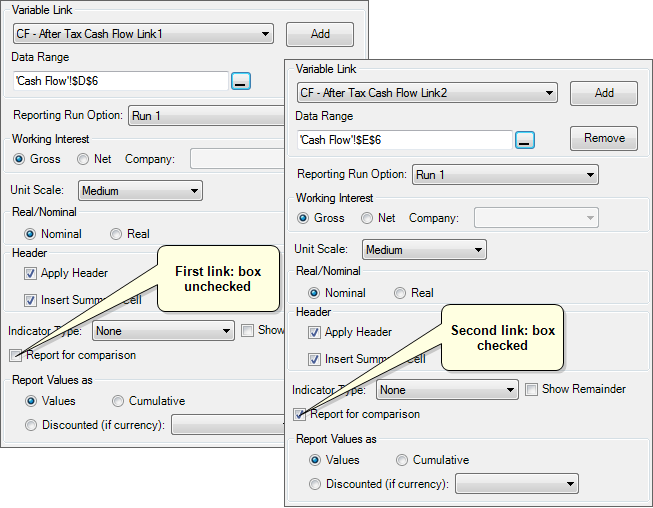
To distinguish between the links, the first one will be named Based Result Set and the second Comparison Result Set as headers do not automatically include this information. This is what our template will look like:
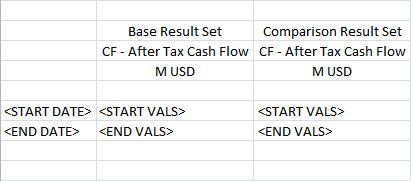
Once we've added the links, we save and run the report. We have calculated two simple Result Sets (named Base Result Set and Comparison Result Set), each of which has only one Run (named Base Run and Comparison Run). We double-click on the Base Run in the Base Result Set to open the Palantir Reporting screen and choose the following settings (see the image below):
- Select the newly created template in the Selected Report Templates box.
- Select the Comparison Result Set in the Select Comparison Result Set field.
- In the Selected Reporting Runs table, the Base Run will be automatically selected in the Primary Run column, and the Comparison Run in the Comparison Runs column since each Result Set has only one Run. These columns will appear regardless of whether the Generate sensitivity run report or the Generate reports for multiple runs option is selected.
- Set the Select Result Type field to Selected consolidation nodes.
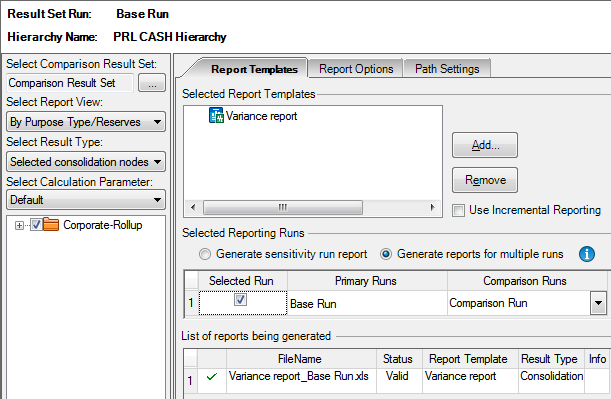
Once we run the report, values from the Base Result Set will be displayed in one column and values from the Comparison Result Set in the column next to it: